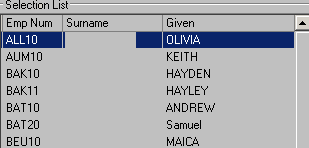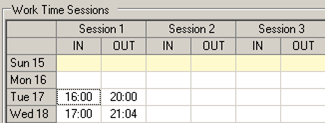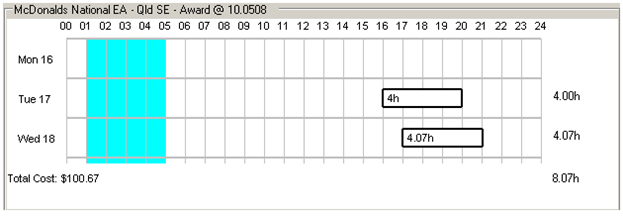Select the Main sub menu.
|
Select the Maintain Employees option.
|
Select the Employee Calculator option in the Tools menu. |
Enter the weekending date for the week the back pay is to be calculated for in the Weekending Date field.
|
Select the required employee from the list.
|
Enter the back pay shift times in the Work Time Sessions grid.
|
A visual representation of the entered shifts will appear in the calendar display below.
|
Moving the mouse cursor over each visual shift representation will provide a breakdown of the costs associated with that shift. Moving the mouse cursor over the Total Cost figure at the bottom of the display will show the total costs associated with all shifts entered. This is the total figure to use for back pay.
|
If you are uncertain about any aspect of this process then contact Abcom Support for more information. |
To include this back pay figure in a payroll run, see Adding backpay for an employee to a payroll run