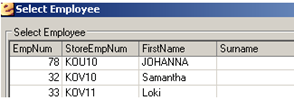Select the Tools sub menu.
|
Select the System Tools option.
|
Select the Edit Employee Leave Accruals option in the list displayed.
|
Select the required employee from the list displayed.
|
Select the OK button.
|
Enter the number of days to adjust the relevant leave accrual by. A negative value will reduce the current leave accrual by the amount entered. To convert a number of hours to days, simply divide the amount by 8 if the employee normally works a 40 hour week, or divide by 7.6 if the employee normally works a 38 hour week. |
Tick the Include leave taken (negative values) in Leave History option if you have entered negative value(s) and want to want to class them as leave having been taken.
|
Change the Payslip Effective Date to a date in a previous pay period, but in the current financial year.
|
Select the Save option in the toolbar.
|