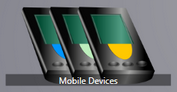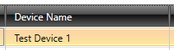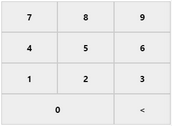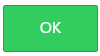@ |
Please ensure eProphet is connected to the internet before continuing. |
Select Add.
|
Select Save.
|
Make a note of the corresponding Device PIN that is now generated for this device, this will need to be entered on the mobile device shortly.
|
Launch the eProphet app on the mobile device to be registered and select the Settings option from the main menu.
If the app is not yet installed see Installing the eProphet app on a mobile device |
Select the Register Device option from the main menu.
|
Select OK to complete the registration process.
|