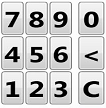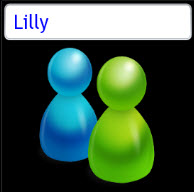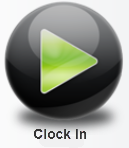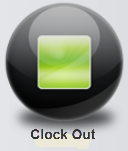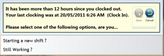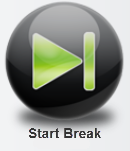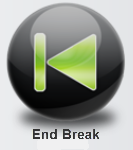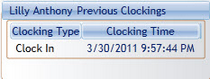Enter your employee PIN via the keypad provided.
|
! |
If the normal timeclock interface is not displayed, launch the timeclock from the desktop icon.
|
Verify the entered PIN and select the tick button to confirm.
|
Verify the name now displayed is correct. If an incorrect name is displayed, select the cancel button and start again.
|
Select the Clock In or Clock Out option to start or end a work shift.
|
! |
Attempting to clock out more than 12 hours after clocking in will cause a warning prompt to show, requiring confirmation that you are definitely clocking out and not actually clocking in for a new shift. |
Use the Start Break or End Break option to indicate you are starting or ending a break in a shift.
|
! |
You will not be able to end a break before the minimum break length (normally 30 minutes) without a manager override. |
After a clocking action has been performed, you can verify it was successful via the list of previous clockings beneath the pinpad. |