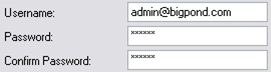@ |
Please ensure your system is connected to the internet before continuing. |
Select the Setup sub menu.
|
Select the Company option.
|
Select the Edit option in the toolbar.
|
Enter the email server address for your Internet Service Provider in the Mail Server field.
|
Enter your email account credentials in the Username and Password fields.
|
Enter the email address that emails will be sent from (and that recipients may reply to) into the Company Email Address field.
|
Some Internet Service Providers impose a limit on how many emails may be sent in a certain time period. This can interfere with bulk sending of payslip emails to employees. To work within such a limit, enter the number of seconds delay between each email send into the Payslip Email Delay field.
|
Enter the port number for email communications (normally this is 25) into the Email Port Number field. Additionally, if your email server requires Secure Sockets Layer (SSL) encryption then tick the SSL option.
|
Select the Send Test Email button to generate a test email using the email account settings entered.
The result of the email send will be displayed to the right of the button. |
Select the Save option in the toolbar
|